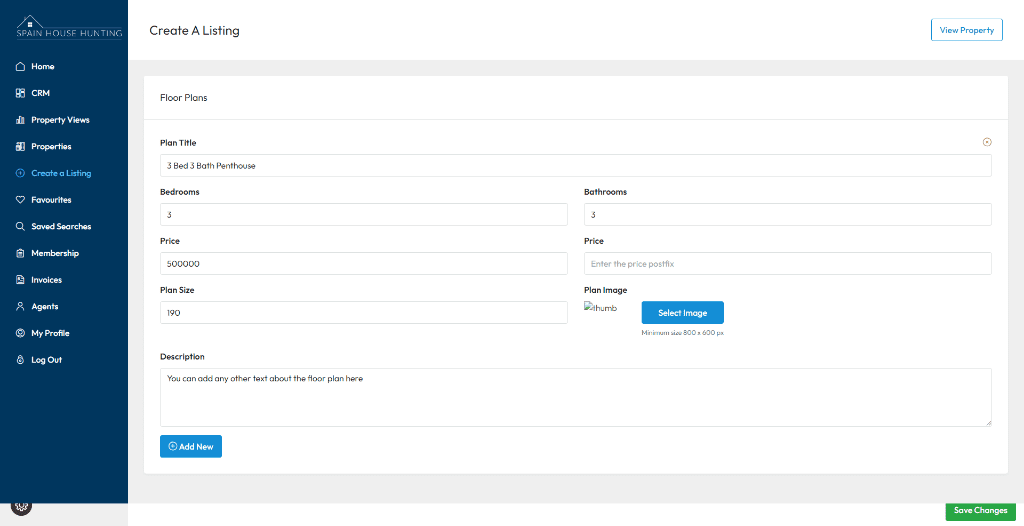This website uses cookies so that we can provide you with the best user experience possible. Cookie information is stored in your browser and performs functions such as recognising you when you return to our website and helping our team to understand which sections of the website you find most interesting and useful.
Create a Property Listing
To manually create a property listing you can either click on the “Create a Listing” link on the left menu from any page or you can click on the “Create a Listing” button on the Property Listing page, as shown below.
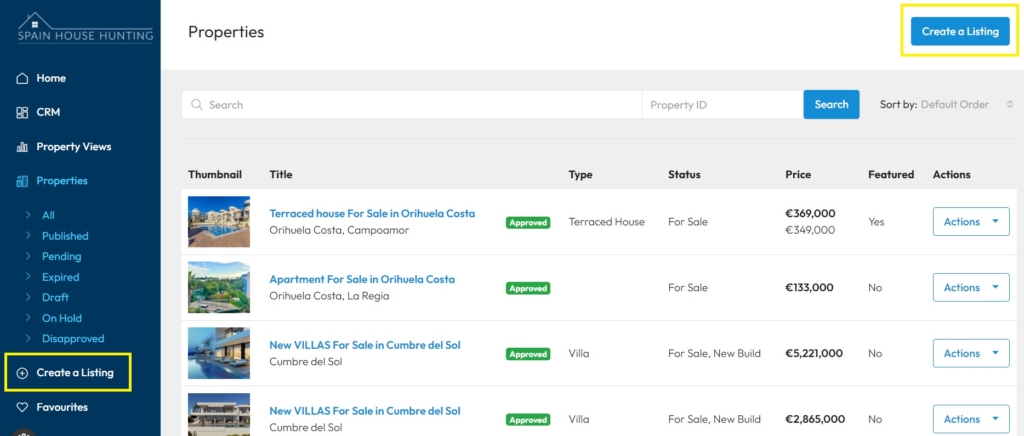
Once you click on either of the links, you will see the page below. The create a listing area is split up into 6 different sections where you can choose all the information that you would like to display on the property listing page for website vistitors.
At any time you can save the listing by clicking on the “Save as Draft” button at the top right of the page. You can then come back to the property listing at a later time.
Note: all of the fields with an * next to it are required fields.
Property Description
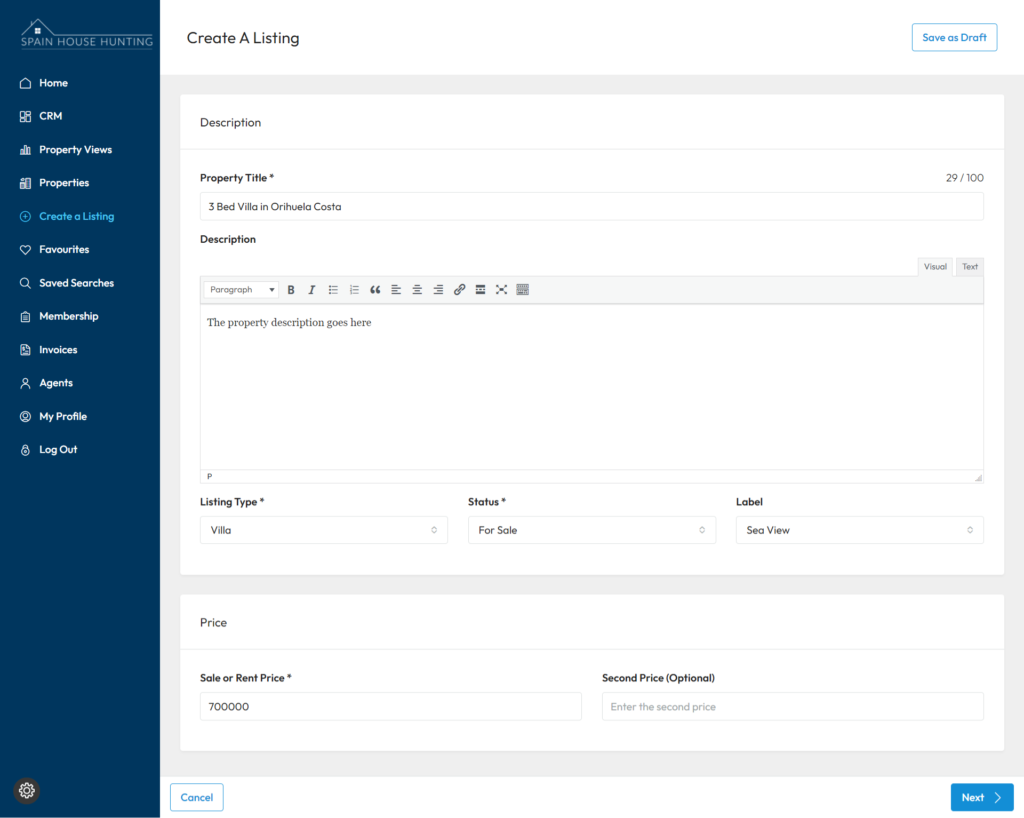
Once you have filled in the details in this section, click on the “Next” button at the bottom to move to the next section.
Property Details
Here you can add the details of the property e.g. number of bedrooms, number of bathrooms, build size, plot size etc.
In the “Additional Details” section you can add your own additional features/information if the features are not listed in the following section.

Click on the “Next” button to move to the next section.
Property Features
In this section you can choose as many features as you need to, which relates to the property you are listing. The most common property features are available. If you would like to state other features, then use the “Additional Details” area in the previous section.

Click on the “Next” button to move to the next section.
Images and Video
In the next section you can add up to 20 images for your listing. Once you have uploaded the images, you can rearrange the order by dragging the images to the position you would like. Click on the star icon on the image that you want to appear on the property listings pages.
To add a video, you can add your full YouTube or Vimeo link and the video will embed itself into your property detail page.

Click on the “Next” button to move to the next section.
Property Location
To ensure that the user knows the location or approximate location of the property, you are required to fill out the Region, Province and Area (town).
In the Address field you can either type in the exact address or if you prefer not to, it is recommended that you search for the area e.g. Torrevieja, Benidorm, Javea etc. This field has predictive text with all the areas in Spain, so you can select the correct area or address when it appears. After you have filled in the address, you can fill in the Region, Province and Area (in that order).
After you have filled in the fields you will see the pin on the map, which shows what the user will see on the property detail page. You can also move the pin on the map by dragging to a location that you prefer.

Click on the “Next” button to move to the next section.
Property Sublistings
This section is for new builds where there are different types of properties in the same development. Here you can add as many sublistings as you please, so that the users can see what types of properties are available.
This is not a required section, so you can leave this blank if you prefer.
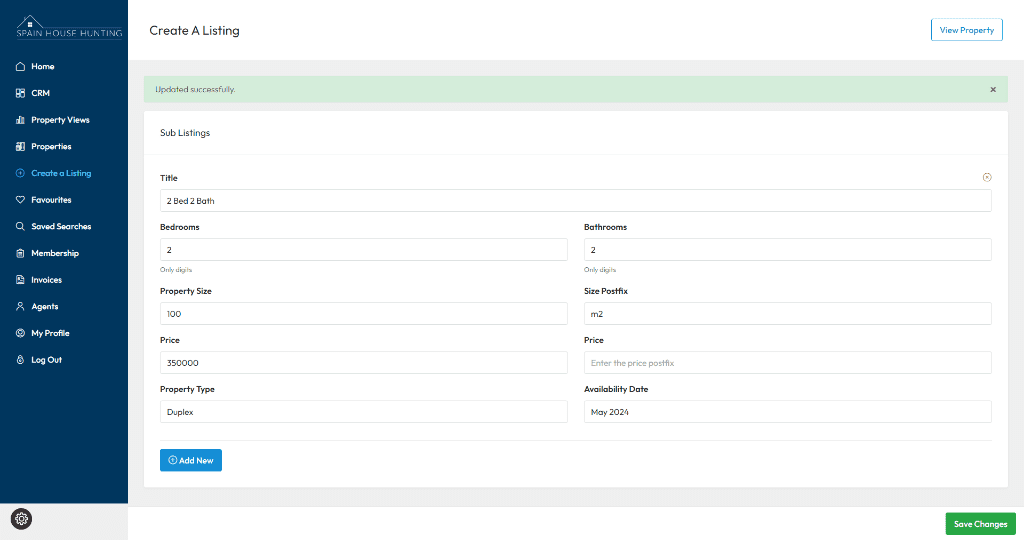
Click on the “Next” button to move to the next section.
Floor Plans
If you have a floor plan for your property listing, you can upload it here and the user will be able to view it. For resale properties it is recommended to upload the floor plan to the image gallery. For new builds it is recommended to use this section, as there are normally multiple floor plans.